HTCondor
Overview
Teaching: 0 min
Exercises: 0 minQuestions
How Do I handle jobs with HTCondor?
Objectives
Learn the mean 5 steps to Run a job
HTCondor
Introduction
HTCondor is a specialized batch system for managing compute-intensive jobs. It provides a queuing mechanism, scheduling policy, priority scheme, and resource classifications. Users submit their compute jobs to HTCondor, HTCondor puts the jobs in a queue, runs them, and then informs the user as to the result.
This architecture can be implemented in different ways.
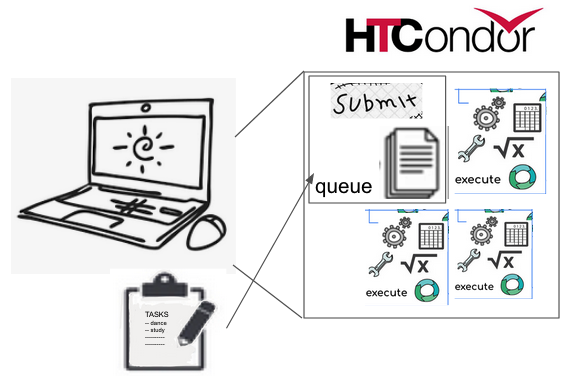 |
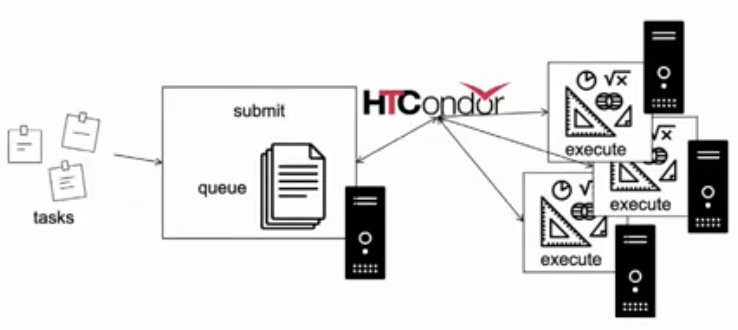 |
Running a job
Job : an independently-scheduled unit of computing work
Executable: script to run.
Input: input arguments and/or file based information.
Output: any files or display information produced by the executable.
Work Decomposition
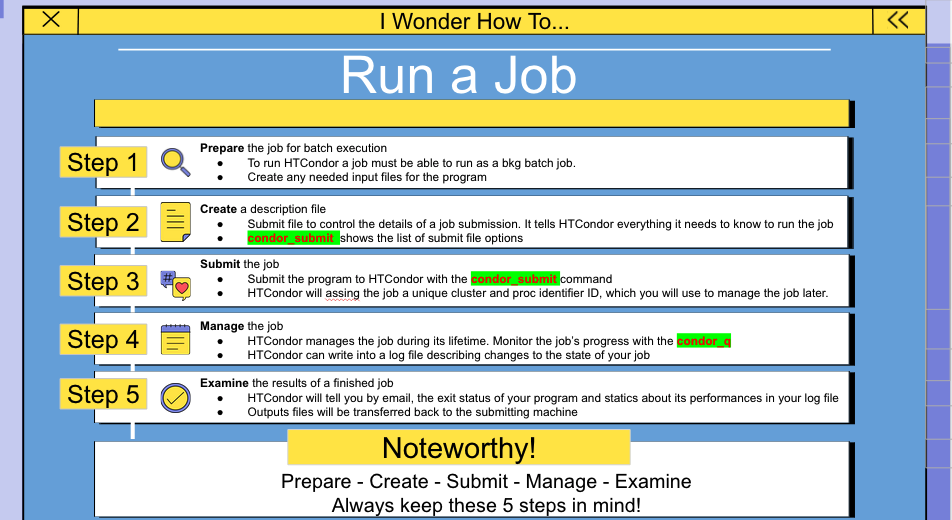
HTCondor quick start
HTCondor is a job scheduler, you give HTCondor a file containing commands that tell it how to run jobs. HTCondor locates a machine that can run each job within the pool of machines, packages up the job and ships it off to this execute machine, the jobs run and output is returned to the machine that submitted the jobs
This guides provides enough guidance to submit and observer the successful completion of a first job, it then suggests extensions that you can apply to your particular jobs
This guide presumes that:
You are logged into a working on the submit machine.
Your program executable, your submit description file and any needed input files are all on the file system of the submit machine.
Your job (the program executable) is able to run without any interactive input.
- A first HTCondor job
For HTCondor to run a job it must be given details such as the names and location of the exe and all needed input files in a submit description file.
This first executable program is a shell script. Try this example, log in to the submit machine, and use an editor to type in or copy and paste the file contents. Name the resulting file:
sleep.sh
#!/bin/bash
# file name: sleep.sh
TIMETOWAIT="6"
echo "sleeping for $TIMETOWAIT seconds"
/bin/sleep $TIMETOWAIT
Change the sleep.sh file to be executable by running the following command:
chmod u+x sleep.sh
The submit description file describes the job. To submit this sample job, again use an editor to create the file:
sleep.sub
# sleep.sub -- simple sleep job
executable = sleep.sh
log = sleep.log
output = outfile.txt
error = errors.txt
should_transfer_files = Yes
when_to_transfer_output = ON_EXIT
queue
The first line of this submit description file is a comment. Comments begin with the # character. Comments do not span lines.
Each line of the submit description file has the form
command_name = value
The command name is case insensitive and precedes an equals sign. Values to right of the equals sign are likely to be case sensitive.
Next in this file is a specification of the executable to run. It specifies the program that becomes the HTCondor job. For this example, it is the file name of the script. A full path and executable name, or a path and executable relative to the current working directory may be specified.
The log command causes a job event log file named sleep.log to be created on the submit machine once the job is submitted.
If this script/batch file were to be invoked from the command line, and outside of HTCondor, its single line of output
sleeping for 6 seconds
would be sent to standard output. When submitted as an HTCondor job, standard output of the execute machine is on that execute machine. HTCondor captures standard output in a file due to the output command in the submit description file. This example names the redirected standard output file outfile.txt, and this file is returned to the submit machine when the job completes. The same structure is specified for standard error, as specified with the error command.
The commands
should_transfer_files = Yes
when_to_transfer_output = ON_EXIT
direct HTCondor to explicitly send the needed files, including the executable, to the machine where the job executes. These commands will likely not be necessary for jobs in which the submit machine and the execute machine access a shared file system. However, including these commands will allow this first sample job to work under a large variety of pool configurations.
The queue command tells HTCondor to run one instance of this job.
- Submitting the job
With this submit description file, all that remains is to hand off the job to HTCondor. With the current working directory being the one that contains the sleep.sub submit description file and the executable (sleep.sh or sleep.bat), this job submission is accomplished with the command line
condor_submit sleep.sub
If the submission is successful, the terminal will display a response that identifies the job, of the form
Submitting job(s).
1 job(s) submitted to cluster 6.
- Monitoring the job
Once the job has been submitted, command line tools may help you follow along with the progress of the job. The condor_q command prints a listing of all the jobs currently in the queue. For example, a short time after the user Kris submits the sleep job the submit machine on a pool that has no other queued jobs, the output may appear as
condor_q
-- Submitter: example.wisc.edu : <128.105.14.44:56550> : example.wisc.edu
ID OWNER SUBMITTED RUN_TIME ST PRI SIZE CMD
6.0 kris 2/13 10:49 0+00:00:03 R 0 97.7 sleep.sh
1 jobs; 0 completed, 0 removed, 0 idle, 1 running, 0 held, 0 suspended
The queue might contain many jobs. To see only Kris’ jobs, add an option to the condor_q command that specifies to only print Kris’ jobs:
condor_q -submitter kris
The first column of output from condor_q identifies the job; the identifier is composed of two integers separated by a period. The first integer is known as a cluster number, and it will be the same for each of the potentially many jobs submitted by a single invocation of condor_submit. The second integer in the identifier is known as a process ID, and it distinguishes between distinct job instances that have the same cluster number. These values start at 0.
Of interest in this output, the job is running, and it has used 3 seconds of time so far.
At job completion, the log file contains
000 (006.000.000) 02/13 10:49:04 Job submitted from host: <128.105.14.44:46062>
...
001 (006.000.000) 02/13 10:49:24 Job executing on host: <128.105.15.5:43051?PrivNet=cs.wisc.edu>
...
006 (006.000.000) 02/13 10:49:30 Image size of job updated: 100000
0 - MemoryUsage of job (MB)
0 - ResidentSetSize of job (KB)
...
005 (006.000.000) 02/13 10:49:31 Job terminated.
(1) Normal termination (return value 0)
Usr 0 00:00:00, Sys 0 00:00:00 - Run Remote Usage
Usr 0 00:00:00, Sys 0 00:00:00 - Run Local Usage
Usr 0 00:00:00, Sys 0 00:00:00 - Total Remote Usage
Usr 0 00:00:00, Sys 0 00:00:00 - Total Local Usage
23 - Run Bytes Sent By Job
113 - Run Bytes Received By Job
23 - Total Bytes Sent By Job
113 - Total Bytes Received By Job
Partitionable Resources : Usage Request Allocated
Cpus : 1 1
Disk (KB) : 100000 100000 2033496
Memory (MB) : 0 98 2001
...
Each event in the job event log file is separated by a line containing three periods. For each event, the first 3-digit value is an event number.
- Removing a job
Successfully submitted jobs will occasionally need to be removed from the queue. Invoke the condor_rm command specifying the job identifier as a command line argument. Kris’ job may be removed from the queue with
condor_rm 6.0
Specification of the cluster number only as with the command
condor_rm 6
will cause all jobs within that cluster to be removed.
- The science Job Example
A second example job illustrates aspects of file specification for the job. This program does not use standard input or output; instead, the command line to invoke this program specifies two input files and one output file. For this example, the command line to invoke science.exe (not as an HTCondor job) will be
science.exe infile-A.txt infile-B.txt outfile.txt
While the name of the executable is specified in the submit description file with the executable command, the remainder of the command line will be specified with the arguments command.
Here is the submit description file for this job:
science1.sub
# science1.sub -- run one instance of science.exe
executable = science.exe
arguments = "infile-A.txt infile-B.txt outfile.txt"
transfer_input_files = infile-A.txt,infile-B.txt
should_transfer_files = IF_NEEDED
when_to_transfer_output = ON_EXIT
log = science1.log
queue
The input files infile-A.txt and infile-B.txt will need to be available on the execute machine within the pool where the job runs. HTCondor cannot interpret command line arguments, The submit command transfer_input_files instructs HTCondor to transfer these input files from the machine where the job is submitted to the machine chosen to execute the job. The default operation of HTCondor is to transfer all files created by the job on the execute machine back to the submit machine. Therefore, there is no specification of the outfile.txt output file.
This example submit description file modifies the commands that direct the transfer of files from submit machine to execute machine and back again.
should_transfer_files = IF_NEEDED
when_to_transfer_output = ON_EXIT
These values are the HTCondor defaults. The should_transfer_files command specifies whether HTCondor should assume the existence of a file system shared by the submit machine and the execute machine.
When the job completes, all files created by the executable as it ran are transferred back to the submit machine.
- Expanding the science Job and the Organization of Files
A third example promotes understanding of how HTCondor makes the submission of lots of jobs easy. Assume that the science.exe job is to be run 40 times. If the input and output files were exactly the same for each run:
queue
to
queue 40
It is likely that this does not produce the desired outcome, as the output file created, outfile.txt, has the same name for each queued instance of the job, and thus this file of results for each run conflicts. Chances are that the input files also must be distinct for each of the 40 separate instances of the job.
HTCondor offers the use of a macro that can uniquely name each run’s input and output file names. The $(Process) macro causes substitution by the process ID from the job identifier. The submit description file for this proposed solution uniquely names the files:
# science2.sub -- run 40 instances of science.exe
executable = science.exe
arguments = "infile-$(Process)A.txt infile-$(Process)B.txt outfile$(Process).txt"
transfer_input_files = infile-$(Process)A.txt,infile-$(Process)B.txt
should_transfer_files = IF_NEEDED
when_to_transfer_output = ON_EXIT
log = science2.log
queue 40
The 40 instances of this job will have process ID values that run from 0 to 39. The two input files for process ID 0 are infile-0A.txt and infile-0B.txt, the ones for process ID 1 will be infile-1A.txt and infile-1B.txt, and so on, all the way to process ID 39, which will be files infile-39A.txt and infile-39B.txt. Using this macro for the output file naming of each of the 40 jobs creates outfile0.txt for process ID 0; outfile1.txt for process ID 1; and so on, to outfile39.txt for process ID 39.
Assume now that there will be 100 instances of the science.exe job, and each instance has distinct input files, and produces a distinct output file. A recommended organization introduces a unique directory for each job instance. The following submit description file facilitates this organization by specifying the directory with the initialdir command. The directories for this example are named run0, run1, etc. all the way to run99 for the 100 instances of the following example submit file:
# science3.sub -- run 100 instances of science.exe, with
# unique directories named by the $(Process) macro
executable = science.exe
arguments = "infile-A.txt infile-B.txt outfile.txt"
should_transfer_files = IF_NEEDED
when_to_transfer_output = ON_EXIT
initialdir = run$(Process)
transfer_input_files = infile-A.txt,infile-B.txt
log = science3.log
queue 100
The input and output files for each job instance can again be the initial simple names that do not incorporate the $(Process) macro. These files are distinct for each run due to their placement within a uniquely named directory. This organization also works well for executables that do not facilitate command line naming of input or output files.
Here is a listing of the files and directories on the submit machine within this suggested directory structure. The files created due to submitting and running the jobs are shown preceded by an asterisk (*). Only a subset of the 100 directories are shown. Directories are identified using the Linux (and Mac) convention of appending the directory name with a slash character (/).
science.exe
science3.sub
run0/
infile-A.txt
infile-B.txt
* outfile.txt
* science3.log
run1/
infile-A.txt
infile-B.txt
* outfile.txt
* science3.log
run2/
infile-A.txt
infile-B.txt
* outfile.txt
* science3.log
Submitting a Job
The condor_submit command takes a job description file as input and submits the job to HTCondor. Items such as the name of the executable to run, the initial working directory, and command-line arguments to the program all go into the submit description file. condor_submit creates a job ClassAd based upon the information, and HTCondor works toward running the job.
-
Sample submit description files
- Example 1
This example is one of the simplest submit description files possible. It queues the program myexe for execution somewhere in the pool. As this submit description file does not request a specific operating system to run on, HTCondor will use the default, which is to run the job on a machine which has the same architecture and operating system it was submitted from.
Before submitting a job to HTCondor, it is a good idea to test it first locally, by running it from a command shell. This example job might look like this when run from the shell prompt.
./myexe SomeArgument
The corresponding submit description file might look like the following
example1.sub
# Example 1
# Simple HTCondor submit description file
# Everything with a leading # is a comment
executable = myexe
arguments = SomeArgument
output = outputfile
error = errorfile
log = myexe.log
request_cpus = 1
request_memory = 1024
request_disk = 10240
should_transfer_files = yes
queue
- Explanation of variables in example 1:
output : The standard output for this job will go to the file
outputfile.error : The standard error output will go to
errorfile.log : Appended evenst about the job to the log file named
myexe.log.request_cpus : The job should be allocated 1 cpu core.
request_memory: 1024 megabytes of memory.
request_disk : 10240 kilobytes of scratch disk space.
queue : Hey HTCondor! I’ve finished the description of the job, send it to the queue.
- Example 2
A simple example
example2.sub
# Example 2: Show off some fancy features,
# including the use of pre-defined macros.
executable = foo
arguments = input_file.$(Process)
request_memory = 4096
request_cpus = 1
request_disk = 16383
error = err.$(Process)
output = out.$(Process)
log = foo.log
should_transfer_files = yes
transfer_input_files = input_file.$(Process)
# submit 150 instances of this job
queue 150
Each instance of this program works on one input file. We prepare 150 copies of this input file in the current directoy, and name them input_file.0, … up to input_file.149. Whit transfer_input_files, we tell HTCondor which input file to send to each instance of the program.
- Example 3
A simple example with a python script
We write our executable in the file:
hello.py
#!/usr/bin/env python
import sys
import time
i=1
while i<=6:
print i
i+=1
time.sleep(1)
print 2**8
print "hello world received argument = " +sys.argv[1]
python hello.py
Create the directory:
mkdir output
Now we need or submit file:
hello.sub
Universe = vanilla
Executable = hello.py
Output = output/hello.out.$(Cluster).$(Process).txt
Error = output/hello.error.$(Cluster).$(Process).txt
Log = output/hello.log.$(Cluster).$(Process).txt
notification = Never
Arguments = $(Process)
PeriodicRelease = ((JobStatus==5) && (CurentTime - EnteredCurrentStatus) > 30)
OnExitRemove = (ExitStatus == 0)
Queue 4
submit out job
condor_submit hello.sub
check status:
condor_q
- Example 4
A simple example with a small program in C.
Let’s start creating a directory for this example
mkdir simple_c
cd simple_c
Write your executable in the file:
simple.c
#include <stdio.h>
main(int argc, char **argv)
{
int sleep_time;
int input;
int failure;
if (argc != 3) {
printf("Usage: simple <sleep-time> <integer>\n");
failure = 1;
} else {
sleep_time = atoi(argv[1]);
input = atoi(argv[2]);
printf("Thinking really hard for %d seconds...\n", sleep_time);
sleep(sleep_time);
printf("We calculated: %d\n", input * 2);
failure = 0;
}
return failure;
}
compile the program
gcc -o simple simple.c
Now run the program and tell it to sleep for four seconds and calculate 10 * 2:
./simple 4 10
output
Thinking really hard for 4 seconds...
We calculated: 20
Submitting the job
simple.sub
Universe = vanilla
Executable = simple
Arguments = 4 10
Log = simple.log
Output = simple.out
Error = simple.error
Queue
Ask HTCondor to run the job
condor_submit simple.sub
Output
Submitting job(s)con.
Logging submit event(s).
1 job(s) submitted to cluster 6075
watch the job run
condor_q
-- Submitter: ws-03.gs.unina.it : <192.167.2.23:34353> : ws-03.gs.unina.it
ID OWNER SUBMITTED RUN_TIME ST PRI SIZE CMD
2.0 temp-01 3/15 16:27 0+00:00:00 I 0 0.0 simple 4 10
1 jobs; 1 idle, 0 running, 0 held
% condor_q
-- Submitter: ws-03.gs.unina.it : <192.167.2.23:34353> : ws-03.gs.unina.it
ID OWNER SUBMITTED RUN_TIME ST PRI SIZE CMD
2.0 temp-01 3/15 16:27 0+00:00:01 R 0 0.0 simple 4 10
1 jobs; 0 idle, 1 running, 0 held
% condor_q
-- Submitter: ws-03.gs.unina.it : <192.167.2.23:34353> : ws-03.gs.unina.it
ID OWNER SUBMITTED RUN_TIME ST PRI SIZE CMD
0 jobs; 0 idle, 0 running, 0 held
- Using parameters in the simple job
If we would like to have our program calculate a whole set of values for different inputs. How can we do that?
simple_set.sub
Universe = vanilla
Executable = simple
Arguments = 4 10
Log = simple_set.log
Output = simple_set.$(Process).out
Error = simple_set.$(Process).error
Queue
Arguments = 4 11
Queue
Arguments = 4 12
Queue
Now see what happens when we ask HTCondor to run the job and check the status
% condor_submit submit
Submitting job(s)...
Logging submit event(s)...
3 job(s) submitted to cluster 2.
% condor_q
-- Submitter: roy@ws-03.gs.unina.it : <192.167.2.23:32787> : ws-03.gs.unina.it
ID OWNER SUBMITTED RUN_TIME ST PRI SIZE CMD
2.0 roy 1/25 12:28 0+00:00:00 R 0 0.0 simple 4 10
2.1 roy 1/25 12:28 0+00:00:00 R 0 0.0 simple 4 11
2.2 roy 1/25 12:28 0+00:00:00 R 0 0.0 simple 4 12
3 jobs; 0 idle, 3 running, 0 held
% condor_q
-- Submitter: roy@ws-03.gs.unina.it : <128.105.48.160:32787> : ws-03.gs.unina.it
ID OWNER SUBMITTED RUN_TIME ST PRI SIZE CMD
0 jobs; 0 idle, 0 running, 0 held
% ls simple*out
simple.0.out simple.1.out simple.2.out simple.out
% cat simple.0.out
Thinking really hard for 4 seconds...
We calculated: 20
% cat simple.1.out
Thinking really hard for 4 seconds...
We calculated: 22
% cat simple.2.out
Thinking really hard for 4 seconds...
We calculated: 24
- Submitting many similar jobs with one queue command
A wide variety of job submissions can be specified with extra information to the queue submit command. This flexibility eliminates the need for a job wrapper or Perl script for many submissions.
The form of the queue command defines variables and expands values, identifying a set of jobs. Square brackets identify an optional item.
queue [ < int expr > ]
queue [ < int expr > ] [ < varname > ] in [ slice ] < list of items >
queue [ < int expr > ] [ < varname > ] matching [ files l dirs ] [ slice ] < list of items with file globbing >
queue [ < int expr > ] [ < list of varnames > ] from [ slice ] < file name > l < list of items >
All optional items have defaults:
-
If < int expr > is not specified, it defaults to the value 1.
-
If < varname > or < list of varnames > is not specified, it defaults to the single variable called ITEM.
-
If slice is not specified, it defaults to all elements within the list. This is the Python slice [::], with a step value of 1.
-
If neither files nor dirs is specified in a specification using the from key word, then both files and directories are considered when globbing.
The optional slice specifies a subset of the list of items using the Python syntax for a slice. Negative step values are not permitted.
Here are a set of examples.
- Example 1
transfer_input_files = $(filename)
arguments = -infile $(filename)
queue filename matching files *.dat
transfer_input_files = initial.dat
arguments = -infile initial.dat
queue
transfer_input_files = middle.dat
arguments = -infile middle.dat
queue
transfer_input_files = ending.dat
arguments = -infile ending.dat
queue
- Example 2
queue 1 input in A, B, C
input = A
queue
input = B
queue
input = C
queue
- Example 3
queue input, arguments from (
file1, -a -b 26
file2, -c -d 92
)
Each of the two variables specified is given a value from the list of items. For this example the queue command expands to
input = file1
arguments = -a -b 26
queue
input = file2
arguments = -c -d 92
queue
- Example 4
queue from seq 7 9 |
feeds the list of items to queue with the output of seq 7 9:
item = 7
queue
item = 8
queue
item = 9
queue
- Variables in the Submit Description File
$(Cluster) or $(ClusterId)
$(Process) or $(ProcId)
$$(a_machine_classad_attribute)
$$([ an_evaluated_classad_expression ])
$(ARCH)
$(OPSYS) $(OPSYSVER) $(OPSYSANDVER) $(OPSYSMAJORVER)
$(SUBMIT_FILE)
$(SUBMIT_TIME)
$(Year) $(Month) $(Day)
$(Item)
$(ItemIndex)
$(Step)
$(Row)
- Including Submit Commands Defined Elsewhere
Externally defined submit commands can be incorporated into the submit description file using the syntax
include : <what-to-include>
The
Consider the example
include : ./list-infiles.sh |
#!/bin/sh
echo "transfer_input_files = `ls -m infiles/*.dat`"
exit 0
transfer_input_files = infiles/A.dat, infiles/B.dat, infiles/C.dat
is incorporated into the submit description file.
- Using Conditionals in the Submit Description File
Conditional if/else semantics are available in a limited form. The syntax:
if <simple condition>
<statement>
. . .
<statement>
else
<statement>
. . .
<statement>
endif
An else key word and statements are not required, such that simple if semantics are implemented. The
if defined MY_UNDEFINED_VARIABLE
X = 12
else
X = -1
endif
results in X = -1, when MY_UNDEFINED_VARIABLE is not yet defined.
-
the version keyword, representing the version number of of the daemon or tool currently reading this conditional. This keyword is followed by an HTCondor version number. That version number can be of the form x.y.z or x.y. The version of the daemon or tool is compared to the specified version number. The comparison operators are
-
==for equality. Current version 8.2.3 is equal to 8.2. -
>=to see if the current version number is greater than or equal to. Current version 8.2.3 is greater than 8.2.2, and current version 8.2.3 is greater than or equal to 8.2. -
`<= to see if the current version number is less than or equal to. Current version 8.2.0 is less than 8.2.2, and current version 8.2.3 is less than or equal to 8.2.
As an example,
if version >= 8.1.6 DO_X = True else DO_Y = True endif-
True or yes or the value 1. The statement(s) are incorporated.
-
False or no or the value 0 The statement(s) are not incorporated.
-
This sintax
if <simple condition>
<statement>
. . .
<statement>
elif <simple condition>
<statement>
. . .
<statement>
endif
is the same as syntax
if <simple condition>
<statement>
. . .
<statement>
else
if <simple condition>
<statement>
. . .
<statement>
endif
endif
Example
if defined X
arguments = -n $(X)
else
arguments = -n 1 -debug
endif
Submit variable X is defined on the condor_submit command line with
condor_submit X=3 sample.sub
This command line incorporates the submit command X = 3 into the submission before parsing the submit description file. For this submission, the command line arguments of the submitted job become
arguments = -n 3
If the job were instead submitted with the command line
condor_submit sample.sub
then the command line arguments of the submitted job become
arguments = -n 1 -debug
- Interactive Jobs
An interactive job is a Condor job that is provisioned and scheduled like any other vanilla universe Condor job onto an execute machine within the pool. The result of a running interactive job is a shell prompt issued on the execute machine where the job runs.
Neither the submit nor the execute host for interactive jobs may be on Windows platforms.
The current working directory of the shell will be the initial working directory of the running job. The shell type will be the default for the user that submits the job. At the shell prompt, X11 forwarding is enabled.
Each interactive job will have a job ClassAd attribute of
InteractiveJob = True
Submission of an interactive job specifies the option -interactive on the condor_submit command line.
A submit description file may be specified for this interactive job. Within this submit description file, a specification of these 5 commands will be either ignored or altered:
-
executable
-
transfer_executable
-
arguments
-
universe . The interactive job is a vanilla universe job.
-
queue
. In this case the value of is ignored; exactly one interactive job is queued.
The submit description file may specify anything else needed for the interactive job, such as files to transfer.
If no submit description file is specified for the job, a default one is utilized as identified by the value of the configuration variable INTERACTIVE_SUBMIT_FILE .
Here are examples of situations where interactive jobs may be of benefit.
-
An application that cannot be batch processed might be run as an interactive job. Where input or output cannot be captured in a file and the executable may not be modified, the interactive nature of the job may still be run on a pool machine, and within the purview of Condor.
-
A pool machine with specialized hardware that requires interactive handling can be scheduled with an interactive job that utilizes the hardware.
-
The debugging and set up of complex jobs or environments may benefit from an interactive session. This interactive session provides the opportunity to run scripts or applications, and as errors are identified, they can be corrected on the spot.
-
Development may have an interactive nature, and proceed more quickly when done on a pool machine. It may also be that the development platforms required reside within Condor’s purview as execute hosts.
-
Submitting Lots of Jobs
When submitting a lot of jobs with a single submit file, you can dramatically speed up submission and reduce the load on the condor_schedd by submitting the jobs as a late materialization job factory.
A submission of this form sends a single ClassAd, called the Cluster ad, to the condor_schedd, as well as instructions to create the individual jobs as variations on that Cluster ad. These instructions are sent as a submit digest and optional itemdata. The submit digest is the submit file stripped down to just the statements that vary between jobs. The itemdata is the arguments to the Queue statement when the arguments are more than just a count of jobs.
The condor_schedd will use the submit digest and the itemdata to create the individual job ClassAds when they are needed. Materialization is controlled by two values stored in the Cluster classad, and by optional limits configured in the condor_schedd.
The max_idle limit specifies the maximum number of non-running jobs that should be materialized in the condor_schedd at any one time. One or more jobs will materialize whenever a job enters the Run state and the number of non-running jobs that are still in the condor_schedd is less than this limit. This limit is stored in the Cluster ad in the JobMaterializeMaxIdle attribute.
The max_materialize limit specifies an overall limit on the number of jobs that can be materialized in the condor_schedd at any one time. One or more jobs will materialize when a job leaves the condor_schedd and the number of materialized jobs remaining is less than this limit. This limit is stored in the Cluster ad in the JobMaterializeLimit attribute.
Late materialization can be used as a way for a user to submit millions of jobs without hitting the MAX_JOBS_PER_OWNER or MAX_JOBS_PER_SUBMISSION limits in the condor_schedd, since the condor_schedd will enforce these limits by applying them to the max_materialize and max_idle values specified in the Cluster ad.
To give an example, the following submit file:
executable = foo
arguments = input_file.$(Process)
request_memory = 4096
request_cpus = 1
request_disk = 16383
error = err.$(Process)
output = out.$(Process)
log = foo.log
should_transfer_files = yes
transfer_input_files = input_file.$(Process)
# submit as a factory with an idle jobs limit
max_idle = 100
# submit 15,000 instances of this job
queue 15*1000
When submitted as a late materialization factory, the submit digest for this factory will contain only the submit statments that vary between jobs, and the collapsed queue statement like this:
arguments = input_file.$(Process)
error = err.$(Process)
output = out.$(Process)
transfer_input_files = input_file.$(Process)
queue 15000
Managing a job
What to do once jobs are submitted?
- Checking on the progress of jobs
You can check on your jobs with the condor_q command.
condor_q
-- Schedd: submit.chtc.wisc.edu : <127.0.0.1:9618?... @ 12/31/69 23:00:00
OWNER BATCH_NAME SUBMITTED DONE RUN IDLE HOLD TOTAL JOB_IDS
nemo batch23 4/22 20:44 _ _ _ 1 _ 3671850.0
nemo batch24 4/22 20:56 _ _ _ 1 _ 3673477.0
nemo batch25 4/22 20:57 _ _ _ 1 _ 3673728.0
nemo batch26 4/23 10:44 _ _ _ 1 _ 3750339.0
nemo batch27 7/2 15:11 _ _ _ _ _ 7594591.0
nemo batch28 7/10 03:22 4428 3 _ _ 4434 7801943.0 ... 7858552.0
nemo batch29 7/14 14:18 5074 1182 30 19 80064 7859129.0 ... 7885217.0
nemo batch30 7/14 14:18 5172 1088 28 30 58310 7859106.0 ... 7885192.0
2388 jobs; 0 completed, 1 removed, 58 idle, 2276 running, 53 held, 0 suspended
Often, when you are starting out, and have few jobs, you may want to see one line of output per job. The -nobatch option to condor_q does this, and output might look something like:
condor_q -nobatch
-- Schedd submit.chtc.wisc.edu : <127.0.0.1:9618?...
ID OWNER SUBMITTED RUN_TIME ST PRI SIZE CMD
1297254.0 nemo 5/31 18:05 14+17:40:01 R 0 7.3 condor_dagman
1297255.0 nemo 5/31 18:05 14+17:39:55 R 0 7.3 condor_dagman
1297256.0 nemo 5/31 18:05 14+17:39:55 R 0 7.3 condor_dagman
1297259.0 nemo 5/31 18:05 14+17:39:55 R 0 7.3 condor_dagman
1297261.0 nemo 5/31 18:05 14+17:39:55 R 0 7.3 condor_dagman
1302278.0 nemo 6/4 12:22 1+00:05:37 I 0 390.6 mdrun_1.sh
1304740.0 nemo 6/5 00:14 1+00:03:43 I 0 390.6 mdrun_1.sh
1304967.0 nemo 6/5 05:08 0+00:00:00 I 0 0.0 mdrun_1.sh
14 jobs; 4 idle, 8 running, 2 held
The output contains many columns of information about the queued jobs. The ST column (for status) shows the status of current jobs in the queue:
- R: The job is currently running.
- I: The job is idle. It is not running right now, because it is waiting for a machine to become available.
- H: The job is the hold state. In the hold state, the job will not be scheduled to run until it is released. See the condor_hold and the condor_release manual pages.
Another useful method of tracking the progress of jobs is through the job event log.
When a job begins to run, HTCondor starts up a condor_shadow process on the submit machine.
You can also find all the machines that are running your job through the condor_status command. For example, to find all the machines that are running jobs submitted by breach@cs.wisc.edu, type:
condor_status -constraint 'RemoteUser == "breach@cs.wisc.edu"'
Name Arch OpSys State Activity LoadAv Mem ActvtyTime
alfred.cs. INTEL LINUX Claimed Busy 0.980 64 0+07:10:02
biron.cs.w INTEL LINUX Claimed Busy 1.000 128 0+01:10:00
cambridge. INTEL LINUX Claimed Busy 0.988 64 0+00:15:00
falcons.cs INTEL LINUX Claimed Busy 0.996 32 0+02:05:03
happy.cs.w INTEL LINUX Claimed Busy 0.988 128 0+03:05:00
istat03.st INTEL LINUX Claimed Busy 0.883 64 0+06:45:01
istat04.st INTEL LINUX Claimed Busy 0.988 64 0+00:10:00
istat09.st INTEL LINUX Claimed Busy 0.301 64 0+03:45:00
...
To find all the machines that are running any job at all, type:
condor_status -run
Name Arch OpSys LoadAv RemoteUser ClientMachine
adriana.cs INTEL LINUX 0.980 hepcon@cs.wisc.edu chevre.cs.wisc.
alfred.cs. INTEL LINUX 0.980 breach@cs.wisc.edu neufchatel.cs.w
amul.cs.wi X86_64 LINUX 1.000 nice-user.condor@cs. chevre.cs.wisc.
anfrom.cs. X86_64 LINUX 1.023 ashoks@jules.ncsa.ui jules.ncsa.uiuc
anthrax.cs INTEL LINUX 0.285 hepcon@cs.wisc.edu chevre.cs.wisc.
astro.cs.w INTEL LINUX 1.000 nice-user.condor@cs. chevre.cs.wisc.
aura.cs.wi X86_64 WINDOWS 0.996 nice-user.condor@cs. chevre.cs.wisc.
balder.cs. INTEL WINDOWS 1.000 nice-user.condor@cs. chevre.cs.wisc.
bamba.cs.w INTEL LINUX 1.574 dmarino@cs.wisc.edu riola.cs.wisc.e
bardolph.c INTEL LINUX 1.000 nice-user.condor@cs. chevre.cs.wisc.
...
- Peeking in on a running job’s output files
The condor_tail command can copy output files from a running job on a remote machine back to the submit machine. condor_tail uses the same networking stack as HTCondor proper, so it will work if the execute machine is behind a firewall.
condor_tail -f xx.yy
To copy a different file, run
condor_tail xx.yy name_of_output_file
- Removing a job from a queue
condor_rm
condor_q -nobatch
-- Schedd: froth.cs.wisc.edu : <128.105.73.44:33847> : froth.cs.wisc.edu
ID OWNER SUBMITTED CPU_USAGE ST PRI SIZE CMD
125.0 raman 4/11 14:37 0+00:00:00 R 0 1.4 sleepy
132.0 raman 4/11 16:57 0+00:00:00 R 0 1.4 hello
2 jobs; 1 idle, 1 running, 0 held
condor_rm 132.0
Job 132.0 removed.
condor_q -nobatch
-- Schedd: froth.cs.wisc.edu : <128.105.73.44:33847> : froth.cs.wisc.edu
ID OWNER SUBMITTED CPU_USAGE ST PRI SIZE CMD
125.0 raman 4/11 14:37 0+00:00:00 R 0 1.4 sleepy
1 jobs; 1 idle, 0 running, 0 held
- Placing a job on hold
condor_hold
condor_release
Jobs that are running when placed on hold will start over from the beginning when released.
- Changing the priority of jobs
HTCondor provides each user with the capability of assigning priorities to each submitted job.
condor_q -nobatch raman
-- Submitter: froth.cs.wisc.edu : <128.105.73.44:33847> : froth.cs.wisc.edu
ID OWNER SUBMITTED CPU_USAGE ST PRI SIZE CMD
126.0 raman 4/11 15:06 0+00:00:00 I 0 0.3 hello
1 jobs; 1 idle, 0 running, 0 held
condor_prio -p -15 126.0
condor_q -nobatch raman
-- Submitter: froth.cs.wisc.edu : <128.105.73.44:33847> : froth.cs.wisc.edu
ID OWNER SUBMITTED CPU_USAGE ST PRI SIZE CMD
126.0 raman 4/11 15:06 0+00:00:00 I -15 0.3 hello
1 jobs; 1 idle, 0 running, 0 held
It is important to note that these job priorities are completely different from the user priorities assigned by HTCondor.
- Why is the job not running?
The most common reason why the job is not running is that HTCondor has not yet been through its periodic negotiation cycle, in which queued jobs are assigned to machines within the pool and begin their execution.
‘-analyze` option of the condor_q command. Here is an example;
condor_q -analyze 27497829
-- Submitter: s1.chtc.wisc.edu : <128.104.100.43:9618?sock=5557_e660_3> : s1.chtc.wisc.edu
User priority for ei@chtc.wisc.edu is not available, attempting to analyze without it.
---
27497829.000: Run analysis summary. Of 5257 machines,
5257 are rejected by your job's requirements
0 reject your job because of their own requirements
0 match and are already running your jobs
0 match but are serving other users
0 are available to run your job
No successful match recorded.
Last failed match: Tue Jun 18 14:36:25 2013
Reason for last match failure: no match found
WARNING: Be advised:
No resources matched request's constraints
The Requirements expression for your job is:
( OpSys == "OSX" ) && ( TARGET.Arch == "X86_64" ) &&
( TARGET.Disk >= RequestDisk ) && ( TARGET.Memory >= RequestMemory ) &&
( ( TARGET.HasFileTransfer ) || ( TARGET.FileSystemDomain == MY.FileSystemDomain ) )
Suggestions:
Condition Machines Matched Suggestion
--------- ---------------- ----------
1 ( target.OpSys == "OSX" ) 0 MODIFY TO "LINUX"
2 ( TARGET.Arch == "X86_64" ) 5190
3 ( TARGET.Disk >= 1 ) 5257
4 ( TARGET.Memory >= ifthenelse(MemoryUsage isnt undefined,MemoryUsage,1) )
5257
5 ( ( TARGET.HasFileTransfer ) || ( TARGET.FileSystemDomain == "submit-1.chtc.wisc.edu" ) )
5257
- Job in the Hold State
For the example job ID 16.0, use:
condor_q -hold 16.0
- Job Termination
A ticket of execution is usually issued by the condor_startd, and includes:
-
when the condor_startd was told, or otherwise decided, to terminate the job (the when attribute);
-
who made the decision to terminate, usually a Sinful string (the who attribute);
-
and what method was employed to command the termination, as both as string and an integer (the How and HowCode attributes).
The relevant log events include a human-readable rendition of the ToE, and the job ad is updated with the ToE after the usual delay.
As of version 8.9.4, HTCondor only issues ToE in three cases:
-
when the job terminates of its own accord (issued by the starter, HowCode 0);
-
and when the startd terminates the job because it received a DEACTIVATE_CLAIM commmand (HowCode 1)
-
or a DEACTIVATE_CLAIM_FORCIBLY command (HowCode 2).
-
Job Completion
When an HTCondor job completes, either through normal means or by abnormal termination by signal, HTCondor will remove it from the job queue.
By default, HTCondor does not send an email message when the job completes. Modify this behavior with the notification command in the submit description file. The message will include the exit status of the job, which is the argument that the job passed to the exit system call when it completed, or it will be notification that the job was killed by a signal. Notification will also include the following statistics (as appropriate) about the job:
-
Submitted at:
when the job was submitted with condor_submit
-
Completed at:
when the job completed
-
Real Time:
the elapsed time between when the job was submitted and when it completed, given in a form of
: : -
Virtual Image Size:
memory size of the job, computed when the job checkpoints
The job terminated event includes the following:
-
the type of termination (normal or by signal)
-
the return value (or signal number)
-
local and remote usage for the last (most recent) run (in CPU-seconds)
-
local and remote usage summed over all runs (in CPU-seconds)
-
bytes sent and received by the job’s last (most recent) run,
-
bytes sent and received summed over all runs,
-
a report on which partitionable resources were used, if any. Resources include CPUs, disk, and memory; all are lifetime peak values.
-
Summary of all HTCondor users and their jobs
When jobs are submitted, HTCondor will attempt to find resources to run the jobs.
condor_status -submitters
Name Machine Running IdleJobs HeldJobs
ballard@cs.wisc.edu bluebird.c 0 11 0
nice-user.condor@cs. cardinal.c 6 504 0
wright@cs.wisc.edu finch.cs.w 1 1 0
jbasney@cs.wisc.edu perdita.cs 0 0 5
RunningJobs IdleJobs HeldJobs
ballard@cs.wisc.edu 0 11 0
jbasney@cs.wisc.edu 0 0 5
nice-user.condor@cs. 6 504 0
wright@cs.wisc.edu 1 1 0
Total 7 516 5
-
Automatically managing a job
- Automatically rerunning a failed job
If a job exits with a non-zero exit code, this usually means that some error has happened.
# Example submit description with max_retries
executable = myexe
arguments = SomeArgument
# Retry this job 5 times if non-zero exit code
max_retries = 5
output = outputfile
error = errorfile
log = myexe.log
request_cpus = 1
request_memory = 1024
request_disk = 10240
should_transfer_files = yes
queue
- Automatically removing a job in the queue
In the submit description file, set periodic_remove to a classad expression. For example, to automatically remove a job which has been in the queue for more than 100 hours, the submit file could have
periodic_remove = (time() - QDate) > (100 * 3600)
or, to remove jobs that have been running for more than two hours:
periodic_remove = (JobStatus == 2) && (time() - EnteredCurrentStatus) > (2 * 3600)
- Automatically releasing a held job
In the same way that a job can be automatically held, jobs in the held state can be released with the periodic_release command. Often, using a periodic_hold with a paired periodic_release is a good way to restart a stuck job.
periodic_hold = (JobStatus == 2) && (time() - EnteredCurrentStatus) > (2 * 3600)
periodic_hold_reason = "Job ran for more than two hours"
periodic_hold_subcode = 42
periodic_release = (HoldReasonSubCode == 42)
- Holding a completed job
A job may exit, and HTCondor consider it completed, even though something has gone wrong with the job. A held job informs users that there may have been a problem with the job that should be investigated. For example, if a job should never exit by a signal, the job can be put on hold if it does with
on_exit_hold = ExitBySignal == true
Go to Command reference manual
Services for Running Jobs
In general, it is preferable to just declare the minimum set of needed environment variables with the environment command, as that clearly declares the needed environment variables.
Commands within the submit description file may reference the environment variables of the submitter. Submit description file commands use $ENV(EnvironmentVariableName) to reference the value of an environment variable.
- Extra Environment Variables HTCondor sets for Jobs
Additional environment variables
-
_CONDOR_SCRATCH_DIRnames the directory where the job may place temporary data files. This directory is unique for every job that is run, and its contents are deleted by HTCondor when the job stops running on a machine. When file transfer is enabled, the job is started in this directory. -
_CONDOR_SLOTgives the name of the slot (for multicore machines), on which the job is run. On machines with only a single slot, the value of this variable will be 1, just like the SlotID attribute in the machine’s ClassAd. See the Policy Configuration for Execute Hosts and for Submit Hosts section for more details about configuring multicore machines. -
_CONDOR_JOB_ADis the path to a file in the job’s scratch directory which contains the job ad for the currently running job. The job ad is current as of the start of the job, but is not updated during the running of the job. The job may read attributes and their values out of this file as it runs, but any changes will not be acted on in any way by HTCondor. The format is the same as the output of the condor_q -l command. This environment variable may be particularly useful in a USER_JOB_WRAPPER. -
_CONDOR_MACHINE_ADis the path to a file in the job’s scratch directory which contains the machine ad for the slot the currently running job is using. The machine ad is current as of the start of the job, but is not updated during the running of the job. The format is the same as the output of the condor_status -l command. Interesting attributes jobs may want to look at from this file include Memory and Cpus, the amount of memory and cpus provisioned for this slot. -
_CONDOR_JOB_IWDis the path to the initial working directory the job was born with. -
_CONDOR_WRAPPER_ERROR_FILEis only set when the administrator has installed a USER_JOB_WRAPPER. If this file exists, HTCondor assumes that the job wrapper has failed and copies the contents of the file to the StarterLog for the administrator to debug the problem. -
CUBACORES GOMAXPROCS JULIA_NUM_THREADS MKL_NUM_THREADS NUMEXPR_NUM_THREADS OMP_NUM_THREADS OMP_THREAD_LIMIT OPENBLAS_NUM_THREADS TF_LOOP_PARALLEL_ITERATIONS TF_NUM_THREADSare set to the number of cpu cores provisioned to this job. Should be at least RequestCpus, but HTCondor may match a job to a bigger slot. Jobs should not spawn more than this number of cpu-bound threads, or their performance will suffer. Many third party libraries like OpenMP obey these environment variables. -
X509_USER_PROXYgives the full path to the X.509 user proxy file if one is associated with the job. Typically, a user will specify x509userproxy in the submit description file.
Key Points
Work decomposition: prepare, create, submit, manage and examine the job