Account Request & Login via SSH
Overview
Teaching: 0 min
Exercises: 0 minQuestions
How can I join this awesome US-ATLAS analysis facility?
Objectives
Get a computing account and sign into UChicago analysis facility
Main steps
Account Request via CIConnect
Go to UChicago Analysis Facility Website and click Sign-Up

Accept use policy and continue.

Globus site: use your CERN or institutional account and login.
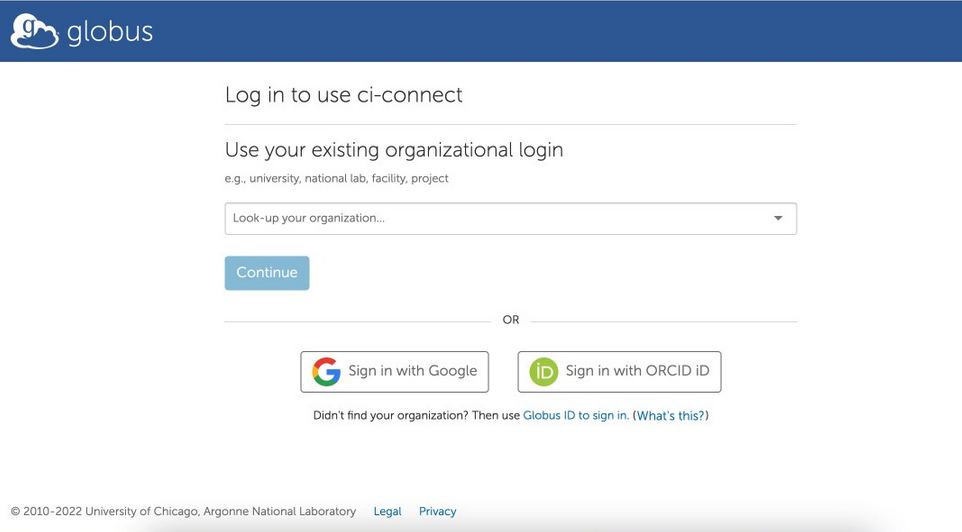
After your organization is found, continue.
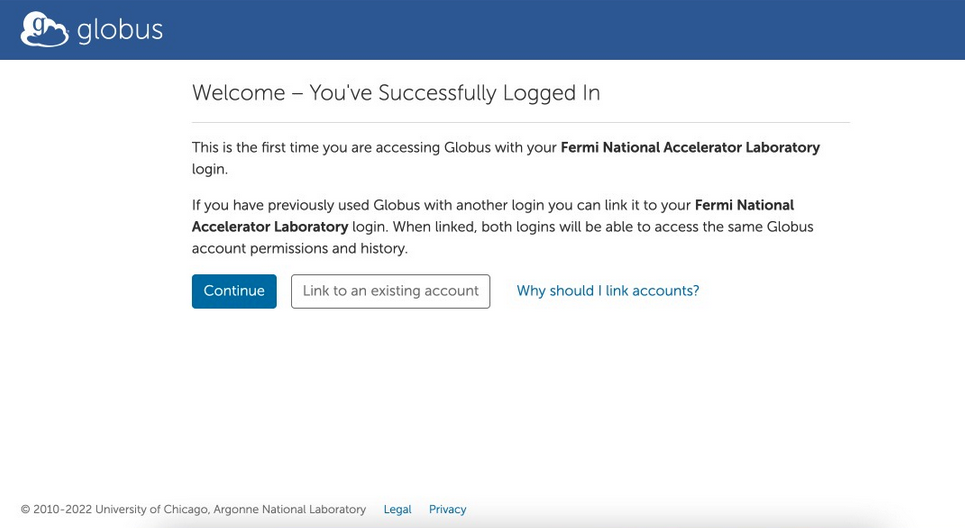
Check details, agree to privacy policy and continue.
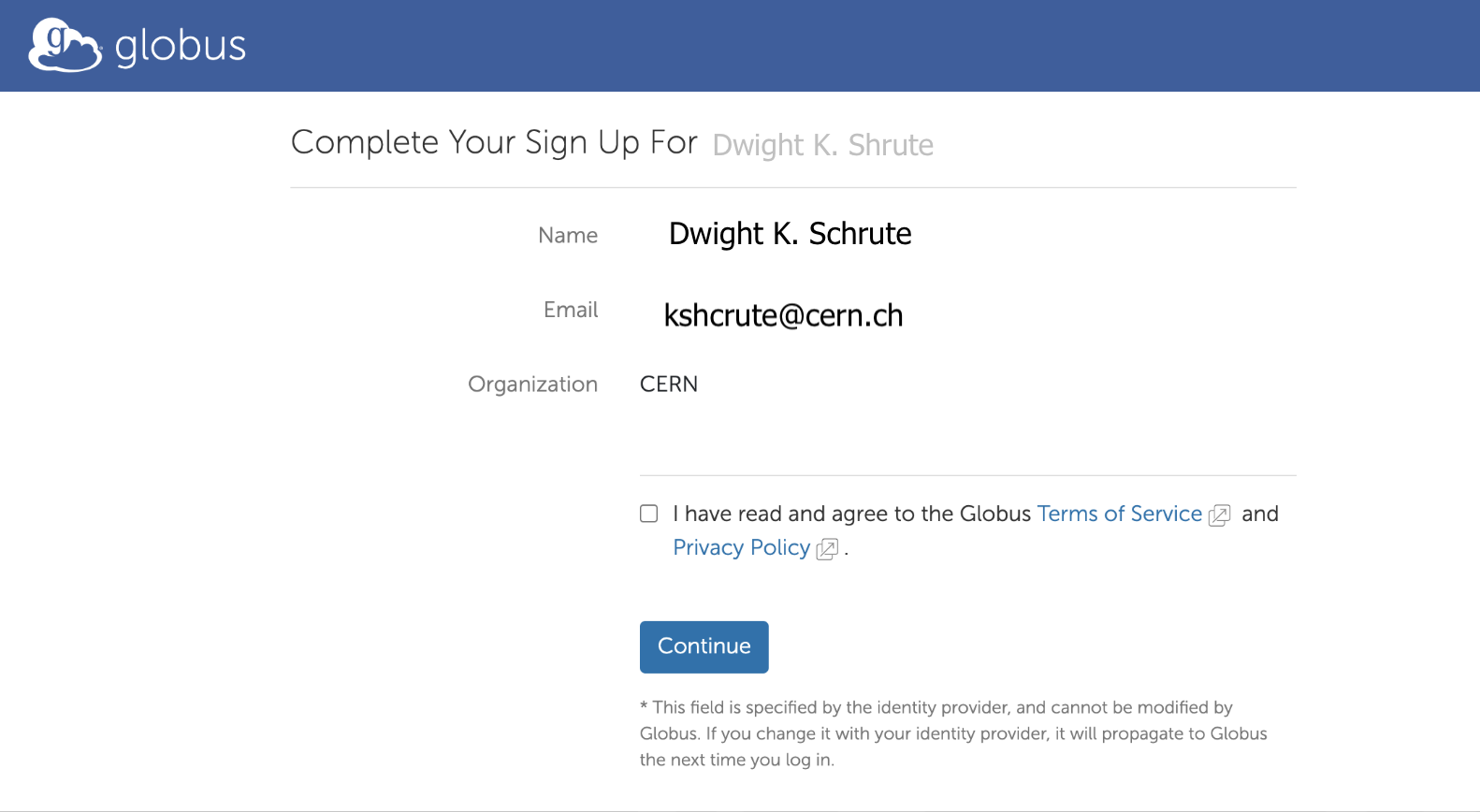
Allow CI-Connect to acess info
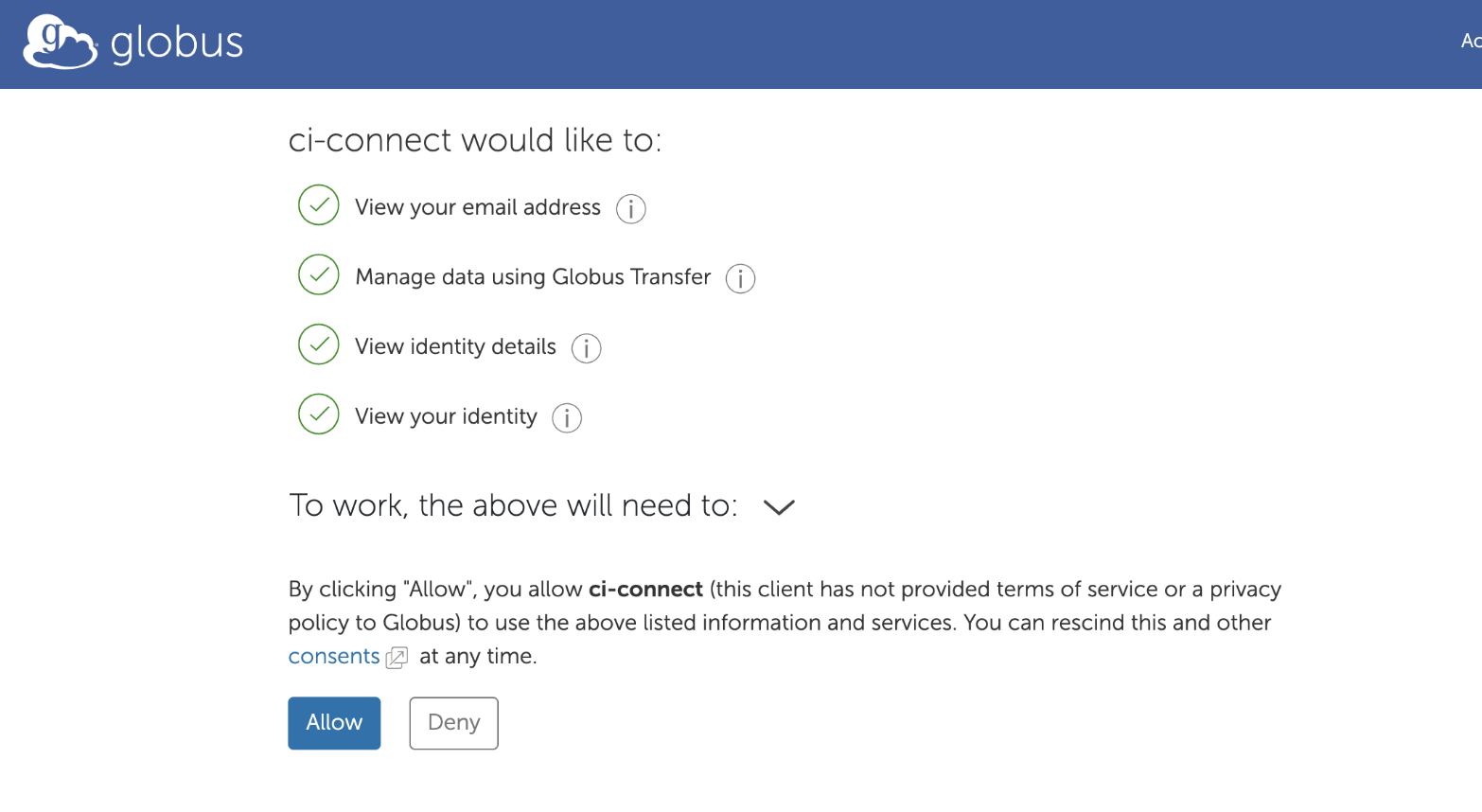 Good! now you will create your profile.
Good! now you will create your profile.
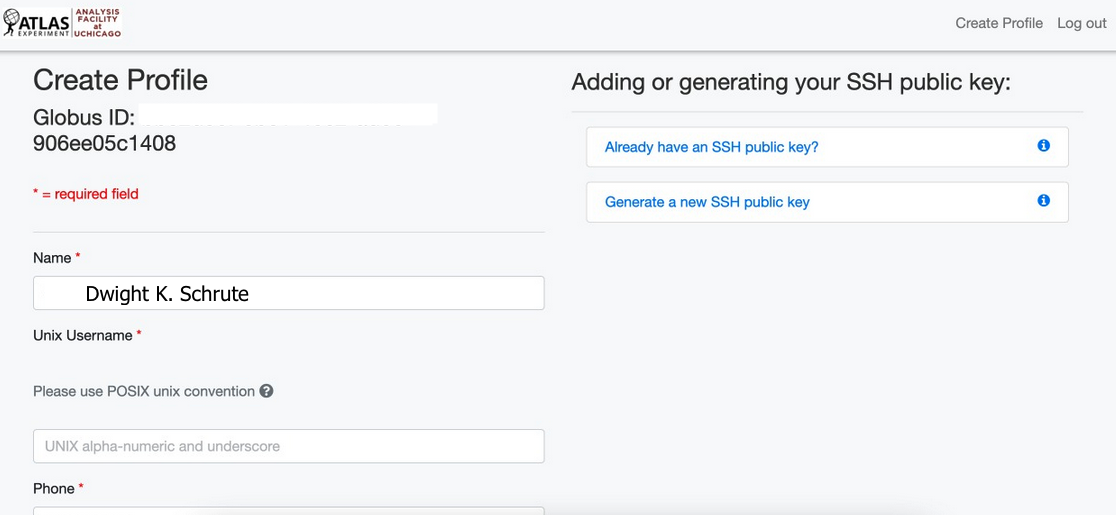
Upload public SSH key
To create your profile just type in the information required.
Now you will upload an SSH public key, important: do not copy the contents of a file that does not end in .pub. You mus only upload the public(.pub) part of the key.
if you are not sure if you have generated an SSH Public Key before, try the following instructions on your laptop command line.
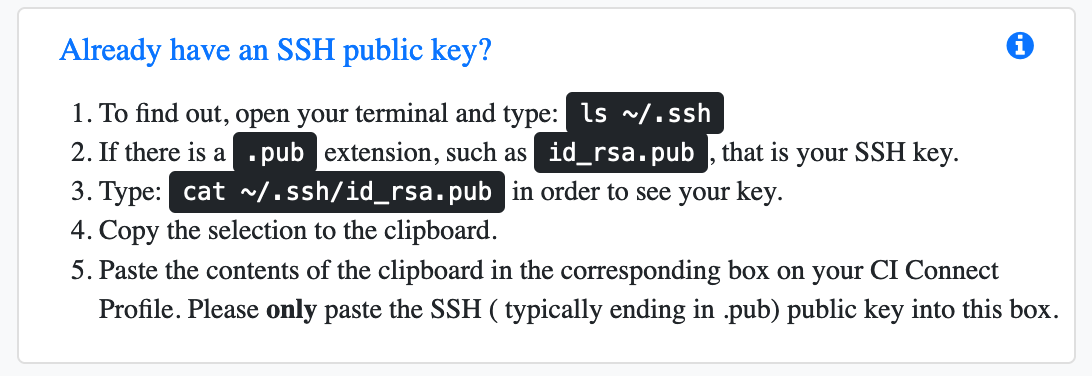
Follow the next steps if you don’t have a public key or want to create an additional one for this analysis facility (it is recommended to use a new SSH key for each instance) for example by replacing “rsa” with “rsa_uc” in the following instructions
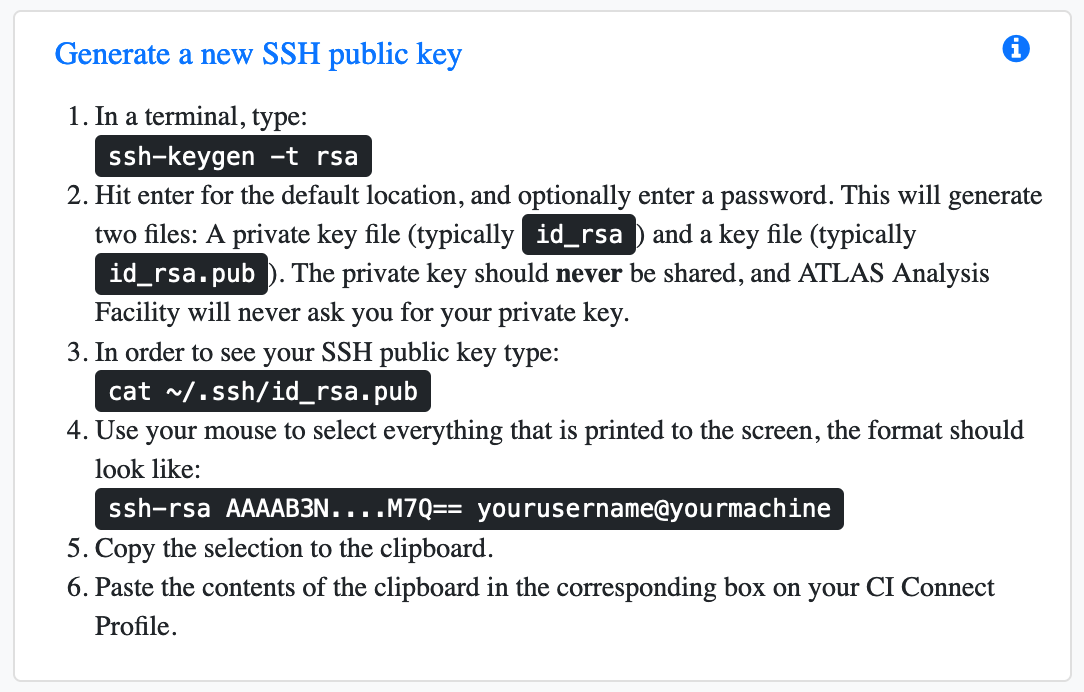
Paste the contents of the clipboard on the next text box and update your profile!!
Remember to check you didn’t add any blank space or additional characters
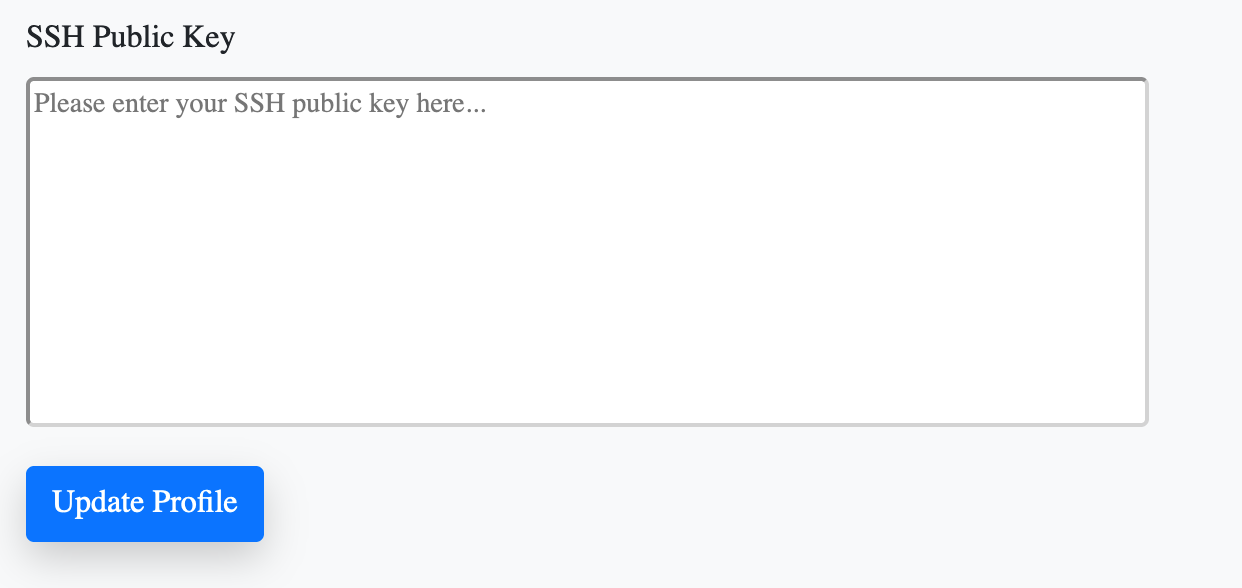
Login via SSH
Now that you signed up on the Analysis Facility website and uploaded a key, it will take a little bit of time to process your profile and add your account to the system. After 10-15 minutes, you ought to be able to login via SSH:
ssh <your_unix_username>@login.af.uchicago.edu
After logged in you should see something like the following images, containing a welcome message, links to information resources, and your file system quota report
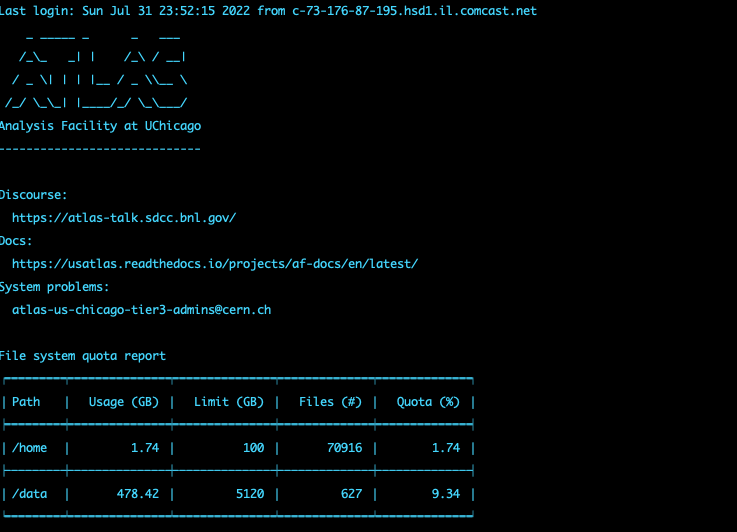
If it does not work, please double check that you have been approved, have a public key uploaded and have waited at least 15 minutes. If you still have an issue, feel free to reach out to us for help.
Key Points
Look out! paste only the content of your SSH public key!, and never share the content of your SSH private key!